
RP Tip #26: Set the AMP/MIXER Button
Digitech RPs have a button on the back panel labeled “Amp/Mixer.†We get a lot of questions about that button, all of which boil down to “which way should I set that button?†To answer that question we need to start with “what exactly does that button do?â€
The short answer is that the amp/mixer button enables and disables cabinet modeling. You know, when you set up a patch, after you choose the amp model, you choose a cabinet to go with it? When you set the amp/mixer button to AMP, the cabinet model is bypassed, i.e. the signal goes to the outputs without a cabinet model in the path.

At least two important things happen when you pull the cabinet from the signal path. First, as anyone who’s experimented with the cabinet models knows, the specific cabinet configuration has a powerful effect on the tone. So when you pull the cabinet from the path, the sound of the patch changes. (If you’ve never experimented with different cabinet models, take a few minutes soon to bring up one of your favorite patches and run through every cabinet model in your RP. You’ll certainly hear the differences, and you may discover a new favorite or two.)
Second, and just as importantly, when you take the cabinet out of the path the sound gets a lot more raw. If you’ve ever tried running a simple tube preamp like the ART Tube MP directly into a PA, you’ve probably noticed that it sounds pretty rough and tough, and not necessarily in a good way. Putting a cabinet after an amplifier, whether it’s a “real†amp and cab or modeled versions, smooths out the sound and makes it a lot easier to listen to. When you set the amp/mixer button to MIXER, the cabinet model is in the signal path, and the sound is less harsh, with more individual character (assuming you change up your cabinet models from patch to patch, or at least when you change amp models).
So that’s what the button does. How should I set it?
If you’re running your RP directly to a mixer, to an input on a recording console or audio interface, a PA or keyboard amp, or any other amp, like a Fishman Loudbox, designed to reproduce sounds as clearly and cleanly as possible, you DEFINITELY want that button set to MIXER. I find that the RPs put out a very edgy, sharp tone when the cabinet model is defeated via the amp/mixer button, and it becomes tiring to the ear before long. Granted that there are occasions on which that kind of sound is useful; for the most part, it’s excessively grating. It’s also not as good for looping, because when none of the amp models are coming through a cabinet, they sound more alike, which is not what you want for the layers in a loop.
As it happens, a couple of days ago I suddenly found that my RP500 had taken on a very sharp tonal character. I wondered whether I’d had some kind of failure in the device that pushed up all the treble frequencies. But when I looked more closely, I realized that I’d somehow set the amp/mixer button to AMP. I reset it to MIXER, and all was as it should be, with every sound exhibiting its own (cabinet) character.
If you’re running the RP to a guitar amp—which of course I DO NOT RECOMMEND, but still—you definitely want that button set to AMP. A guitar amp has its own cabinet, and that cabinet will take the edge off the RP’s sound and impart its own character to your tone. Of course you lose something when you go this route, which is the particular characters that different modeled cabinets bring to the sound, but that’s the price you pay for using a guitar amp with your RP. Did I mention that I DO NOT RECOMMEND using a guitar amp with the RP? Stick with the keyboard and PA amps if you want to get the most from the RP. If that’s not possible, set the amp/mixer button to AMP and get on with it.
That’s how to set the amp/mixer button. Now go forth and make some great sounds.
If you liked that, you’ll like these:
the 21st century blues harmonica manifesto in sound
Get it on Amazon
Get it on iTunes
the rock harmonica masterpiece
Get it on Amazon
Get it on iTunes
Related Posts
9 Comments
Leave a Reply
You must be logged in to post a comment.
WHAT’S NEW
Categories
- Audio/Video
- Blog
- Blue Future
- Digitech RP Tricks and Tips
- Discography, CDs, Projects, Info, Notes
- Featured Video
- For the Beginner
- Gallery
- Hunter's Effects
- Hunter's Music
- Huntersounds for Fender Mustang
- Meet the Pros
- More Video
- MPH: Maw/Preston/Hunter
- My Three Big Contributions
- Player's Resources
- Pro Tips & Techniques
- Recommended Artists & Recordings
- Recommended Gear
- Recorded Performances
- Reviews, Interviews, Testimonials
- The Lucky One
- Uncategorized
- Upcoming Performances
- Zoom G3 Tips and Tricks
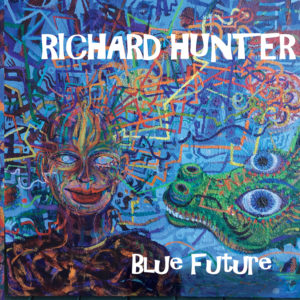


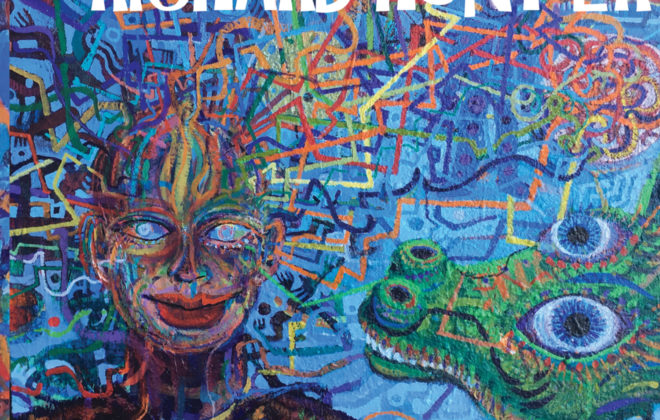
I just bought a used RP255 and have a Fishman Loudbox Mini I have used for years.
After reading your info on the Amp/Mixer button I am assuming I should use the Mixer button for my amp. Also…..might you suggest a small amp that would be better suited
for me with harmonica?
Thanks…..am enjoying your patches. Michael
@Michael: Glad you’re enjoying the patches! The amp/mixer button determines whether the cabinet model is in the signal path–“mixer” puts it in, “amp” takes it out. As I recall the Loudbox is designed to produce clean sound. When you’re working with a PA, keyboard amp, or other “clean” amp (like the Loudbox), in most cases you want the cabinet model in the signal path. So I’d go for the MIXER setting. Of course it’s easy to try both and see which you prefer. In general, taking the cabinet model out of the path will produce a more raw, edgy sound–sometimes too harsh, but sometimes harsh is what you want.
In terms of a “better” small amp, how small are we talking about? I use a Peavey KB2 with a 10″ speaker, about 35 watts of power, and features that include a line-out for a PA or larger setup, three inputs, and a dedicated XLR input. Behringer offers some small-ish keyboard amps too. A powered PA speaker with a 10″ wooder would do the job well too. In general, anything smaller than a 10″ speaker won’t reproduce the low octave sounds I put in the patch set well.
Richard…. Thanks for the explanation. The amp/mixer button is much clearer
to me now. I will look into mixers. ….Yes the Fishman ns a clean sounding amp.
Best wishes….Michael
So here’s an issue I’m having with the patches on my RP360XP as well as a friend of mine that has the RP500. We both run the Hunter’s FX on both models. In a live gig situation, we are always fighting feedback. I’m also the sound engineer with a Midas M32 digital desk. I prefer to control EQ, Gate and Delay from the board so I cut offending frequencies if need be. Also has a better EQ (4 vs 3) and parametric so I can widen or narrow the Q. I’m down to thinking that the modeling is the culprit, but don’t want to lose any characteristics. Looking for ideas here. Right now, my friend Scott and I run a separate channel and use that as a “Rescue” channel in the event that the pedal causes issue.
Gio–interesting problem. I’ve only had feedback problems with certain monitor positioning, so I’d advise to check the monitoring arrangement first. Is the harp mic positioned right in front of a speaker, monitor or main? Then I’d ask what mic you’re using with the RPs–a mic that’s prone to feedback with a real amp will feedback on a modeled amp too. If easy answers like those aren’t available, try reducing the GAIN on a few of the problem patches and see what that does. The RP500 has a dedicated realtime gain control dial on the front panel (in preset mode), try messing with that and SAVE the results if you like them.
Richard, I just bought a used RP 355 and your patch set. I bulk loaded the patches once successfully. I later turned off the RP. When I turned it on the next day I can not see any of your patch names on the RP display. I would like to understand what I did and how to access the bulk loaded patches.
Hi Bill, the RP has 70 patches in read-only memory and another 70 in user memory. The read-only patches can’t be changed, and if you were browsing those patches you wouldn’t see mine. Keep scrolling up or down until you see my patch names.
The only other explanation I can think of is that you somehow reset the device after loading the patches. If that’s the case, just load them again.
Richard, I reloaded your bulk patches and now I see all of them. How do I ‘save’ them to the RP ?
See the README file for detailed instructions. Basically, you link the RP to your computer via USB, you start Xedit, and when you see the RP show up in Xedit you do DEVICE/RESTORE, pointing to the bulk load file.